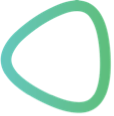Content: |
Regardless of whether you want to create a reference entry or a ‘Further Reading’ entry, you follow the same procedure.
Direct link to Create Library Entry.
1) Create a Library Entry
Factsheet Block Body
If you don’t have an account yet, directly contact the administrator on sswm@seecon.ch and request the login information.
- Login in to the sswm.info page (http://sswm.info/user).
- Then get the PDF document you want to add to the library. Make sure it is named correctly (see the manual "Checklist for Factsheet Authors").
- Check if the entry you would like to create already exists in the database: Go to Contents (Library) and use the search tool or browse the list (you can make a quick search by clicking Control+f and then enter a part of the title into the search field that appears). If it already exists, make sure it is exactly the same document and not just a similar one (e.g. a presentation with the same title as a article, etc.). You can go through the next steps just to make sure the entry was entered correctly.
- To create a new library entry, choose "Create Library Entry" in the left column.
- The SSWM Toolbox offers four different library entry types – each one with different characteristics. Choose the type that suits the document best and stick closely to the rules. If you are unsure, compare your document with the examples given online.
- A description of the different entry types available appears. Check the type of the entry you would like to create. If no option seems to correspond to your entry type, you should choose Book/Miscellany.
- Choose the corresponding entry type and enter all fields base on the original document.
- Save your entry.If you did not fill out any obligatory fields correctly, your entry will not be saved and the fields, which were not correctly entered, will be highlighted in red. Control and correct the errors and try to save your document again.
- Go again to the list in References and browse this list for the newly created entry. Check that all information given for this entry for their correctness (including URLs, linked PDF files, Cover Pages, etc.!)
2) Some General Notes
Factsheet Block Body
- Fields with an asterix (*) are compulsory.
- Never use special characters (neither to fill in the fields, nor for file names)! That means no: &, §, $, #, ü, ö, etc. Some special characters appear often in names (e.g. ü, ö and ä). You can replace them as follows:
| ä, æ -> ae | ç -> c |
ö, œ -> oe | ã, à, á -> a |
| ü -> ue | é, è, ë, ê -> e |
| å -> aa | û, ù -> u |
- Name suffix: e.g van BEETHOVEN; van der HAANDERL, de BOURGERON as follows: “BEETHOVEN, L. von”, “HAANDEL, A.C. van”, “LUBBE, J.G.M. van der”, “BOURGERON, K.L. de”, etc.
- AUTHOR NAMES or EDITOR NAMES are to be entered in capital letters: e.g. “CONRADIN, K.”; e.g. “WHO”
- To display the link to the document on the future web site, we need a picture of a cover page, which you must also upload (Picture of the Cover Page). If you do not have this picture, you can simply create it by saving the cover page of your file in PDF or any other graphic type. You can also use the snapshot tool in acrobat reader to create a picture of a cover page. There are many possibilities, just make sure that the picture is in one of the following type: .pgn, .gif, .jpg, .jpeg, .pdf. The picture should not be larger than 500 KB. Note that the picture will be scaled automatically to 150x150 pixels when uploaded.
- For the other fields, capitalisation should follow the same rules as for headers in general for the SSWM Toolbox: All nouns are written with capital letters: e.g. “The Septic Tank and how to us it”
- Organisation abbreviations are entered as Editor. If there is no other publisher, the full name of the organisation with the abbreviation in brackets should be entered into the publisher field then.
- When ever possible, try to find out the URL. You can enter it in the field URL (Internet Sources). You must also enter the date when you last accessed the link AND the link was correctly working.
- “Master Thesis”, “PhD Thesis” and other specification are entered into the subtitle field
- If the document is a “PDF Presentation” or a “PPT Presentation”, you need to specify that in the subtitle field as well.
- If your entry really does not contain information about the year of publications, you can enter „4000“ and this will appear as “no year” in the Reference list, but check twice if it is not hidden somewhere.
- If you do not have the PDF you can leave that field empty, but try to avoid this whenever the document is open source.
- The Description is generally given together with the reference in the factsheet (only for further readings) and you can just copy it like this. As some references are part of the further reading sections of different fact-sheets, you might be confronted to multiple descriptions. In this case, you need to compile one description for this reference, which fits to every content factsheet.