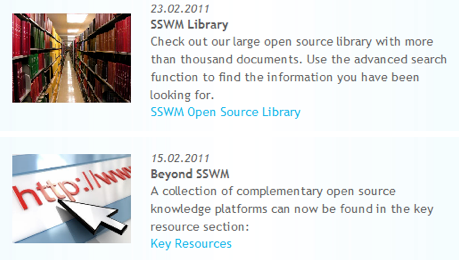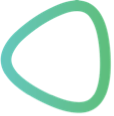Content: 2) How to Create a News Entry on the SSWM Homepage 3) Editing an Existing News Entry 4) Two Examples |
The news should be updated at least every 2nd week if possible (www.sswm.info/home). The idea of the news section is to keep users informed about changes, new tools or important topics/entries/factsheets on the SSWM Toolbox. The news section is also here, to show that the SSWM toolbox is alive.
Direct link 1: Create News Entry
Direct link 2: Library (News)
1) How Can I Find News?
1. Do you have any ideas by your own (recently updated factsheets, added documents to the library, added features to the toolbox, upcoming/past trainings, …)?
2. Write an email to your colleagues (generally Michael Kropac, Katharina Conradin and Dorothee Spuhler) to ask for suggestions.
3. Write a doc-draft about the chosen subject. This includes:
- Title
- Description (max. 2 sentences)
- Link (NID or URL)
- Picture
4. Send it to the already mentioned colleagues for correction/annotation.
5. Create news on SSWM Website (“create a news term on the SSWM homepage”)
2) How to Create a News Entry on the SSWM Homepage
- If you don’t have an account yet, go to create new account and enter a username and your e-mail address. Then check your mail regularly until you receive the confirmation that your account has been created. Follow the link in the e-mail to confirm your account and set your password.
- Login in to the sswm.info page (http://sswm.info/user).
- In the left column, you will find the different menu options for managing the SSWM Toolbox. "Choose Create/Edit Content on Home Page". If this option does not appear, contact the administrator (dorothee.spuhler@seecon.ch).
- Click on "Create News". Enter the fields as described below:
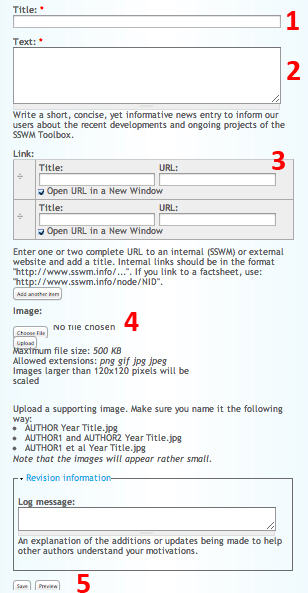
1. Enter the title
2. Enter the text of max 80 words (paragraph format "Normal"). Quickly run the spell checker (make sure the spell checker is programmed for British English!)
3. Enter link title and the appropriate URL, e.g. Link title: Open Source Library, Link URL: http://sswm.info/library
4. Upload image
5. Check preview, save entry and verify it on http://sswm.info/home
3) Editing an Existing News Entry
- If you don’t have an account yet, go to create new account and enter a username and your e-mail address. Then check your mail regularly until you receive the confirmation that your account has been created. Follow the link in the e-mail to confirm your account and set your password.
- Login in to the sswm.info page (http://sswm.info/user).
- In the left column, you will find the different menu options for managing the SSWM Toolbox. "Choose Create/Edit Content on Home Page". If this option does not appear, contact the administrator (dorothee.spuhler@seecon.ch).
- Click on "Content (News)" and chose the entry to edit.
4) Two Examples