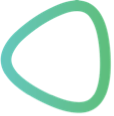1) Access the FTP Server via a Browser (e.g. Mozilla, Windows internet Explorer or Safari)
- Go to the page: http://login-84.hoststar.ch/
- Enter your Username and Password, which you received from the Administrator.
- Click on „FTP“ in the left upper corner on the dialog window.
- The following folders are available:
- SSWM Project Management
- Communication Material
- Icons
- Concept: documents describing the overall concept of the SSWM toolbox.
- Contents: Factsheets (including further reading documents and pictures), which will be available as the final content of the SSWM toolbox, structured in the same way as the SSWM-Library. Subfolders: 1 INCOMING, 2 IN PROCESS, 3.1 READY FOR FINAL CHECK I, 3.2 READY FOR FINAL CHECK II, 4 APPROVED AND READY FOR WEB SITE, 4.1 ENTERED BUT NOT REFERENCES, 5 REFERENCES ENTERED, 6 CONTENT ENTRY UNDER PROCESS, 7 CONTENT ENTERED, PPT FINALS.
- Courses
- Photos
- STEPs
- Templates and Manuals
- Temporary Exchange Files
2) Access the FTP Server via Filezilla
Download the data exchange program „filezilla“ at: http://filezilla-project.org/download.php?type=client
Make sure you have chosen the right version corresponding to your operating system (e.g. Mac, Linux, Windows, etc.).
You can establish the connection via ftp://login-84.hoststar.ch/ (to be entered in the field “Host”) and the user name and password, which you received from your administrator.
3) Access the SSWM-Library via a Browser (e.g. Mozilla, Windows Internet Explorer or Safari)
To access the SSWM Library, choose the „SSWM Library“ library folder.
The documents are available in this folder following the structure of the future SSWM website, which showed in Figure 1.
You can navigate by clicking on the folder icons on the left.
To download and upload a file: go to the directory where you would like to download or upload a file and choose “download” or “upload” in the panel at the left upper corner.
In the folder 00- ALL you can find a sub-folder called “Copy of all documents”. There you can find a copy of all documents available. You can make a text research in the pdf titles by accessing the search tool via control+f. When uploading a new document, please make sure to not only copy it in the folder structures but also in this “Copy of all documents” folder.
4) Submit your Factsheets for Revision via Filezilla
- Access the FTP server via filezilla.
- Make sure you structured the documents for the Factsheet as described in The Checklist for the SSWM Toolbox file:
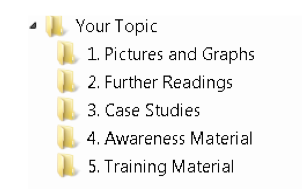
- Your Topic will replaced by the name of the fact sheet (e.g. Urine reuse small scale)
- The Fact-sheet (word document) itself should also be placed in the “Your Topic” folder. Note: If you do not have all this material, never mind, but at least Pictures and the further Readings documents should be there.
- Place the complete “Your Topic” folder in Contens > Contents INCOMING